Simple Asset Group Type
Objective: Gain an understanding of how to create a Simple Asset Group Type, configure an existing Simple Asset Group Type and exporting Simple Asset configurations.
The Simple Asset Group Type configuration can be accessed by selecting 'Admin' from the Navigation Sidebar and 'Advanced Configuration' under the 'Assets' header from the Navigation Dropdown.
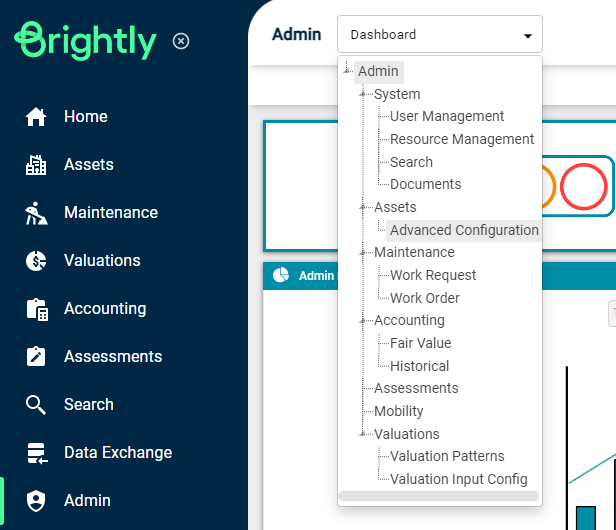
Finally, navigate to the 'Simple Asset Group Type' tab underneath the Navigation Dropdown.
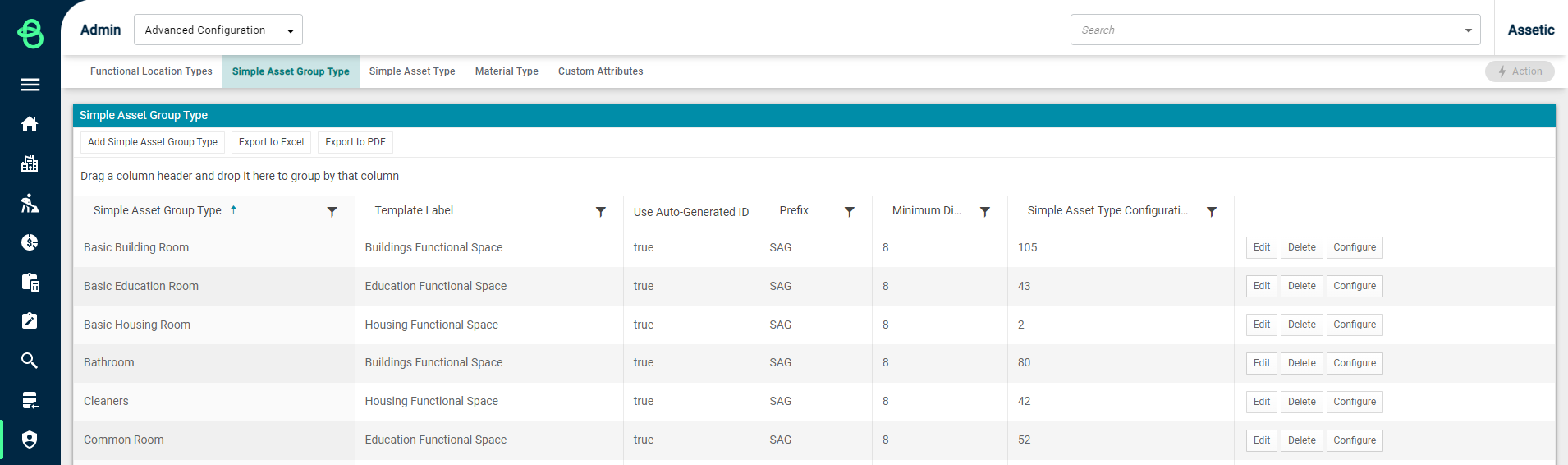
Adding Simple Asset Group Types
To begin adding a new Simple Asset Group Type, select the 'Add Simple Asset Group Type' button in the top left corner of the Simple Asset Group Type window.
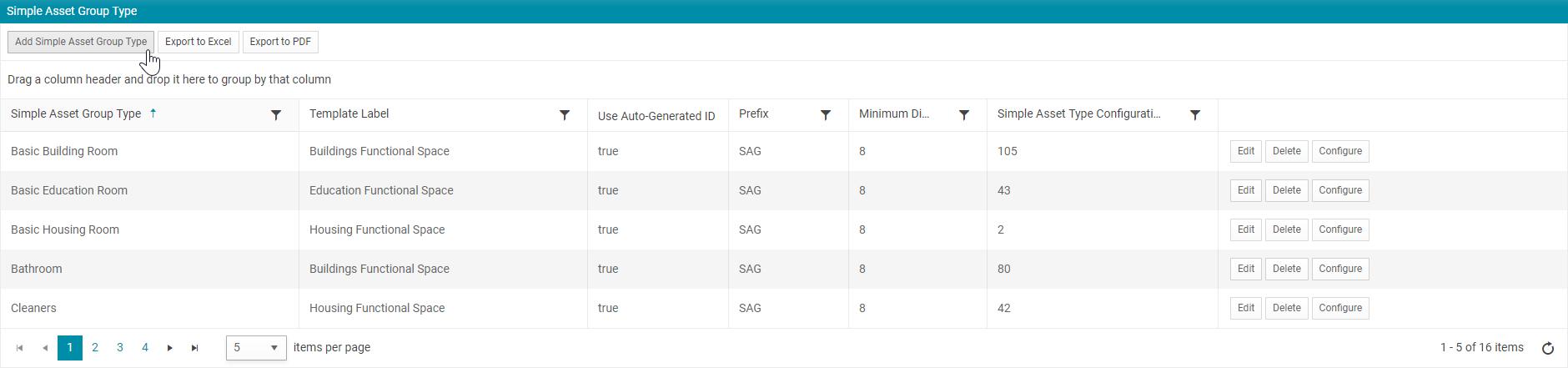
Selecting the "Add Simple Asset Group Type" button produces the following view.
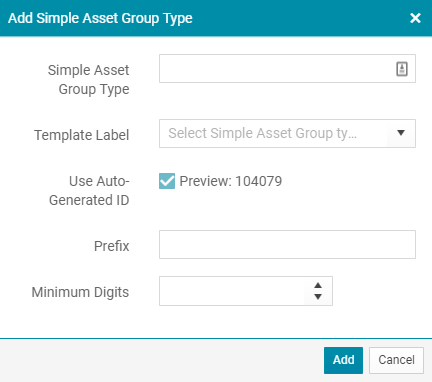
Simple Asset Group Type: Enter the name of the Simple Asset Group Type to be added.
-
Template Label: Select the template from the list of available Simple Asset Group template types.
-
Use Auto-Generated ID: Check the tick box to enable Auto-ID Generation.
-
Prefix: Input text into the free text field to prefix the Simple Asset Auto-ID.
-
Minimum digits: Manually input, or use the number stepper to input, the minimum number of digits generated by the Auto-generated ID functionality.
Once the above fields are populated, finalise all populated information using the 'Add' button.
Configuring Simple Asset Group Types
After a Simple Asset Group Type has been created, users can choose to Edit, Delete or Configure the new Type using the available buttons on the right-hand side of the specific Simple Asset Group Type entry.
Select 'Configure' to begin the configuration process.
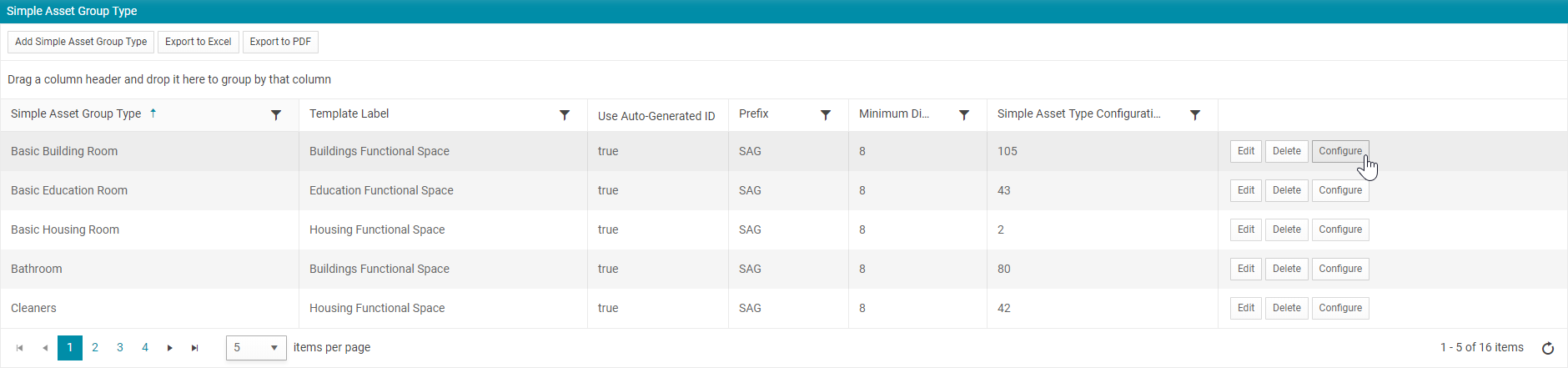
After clicking on Configure, a configuration page is displayed with the information for the specific Simple Asset Group Type selected, as shown below.
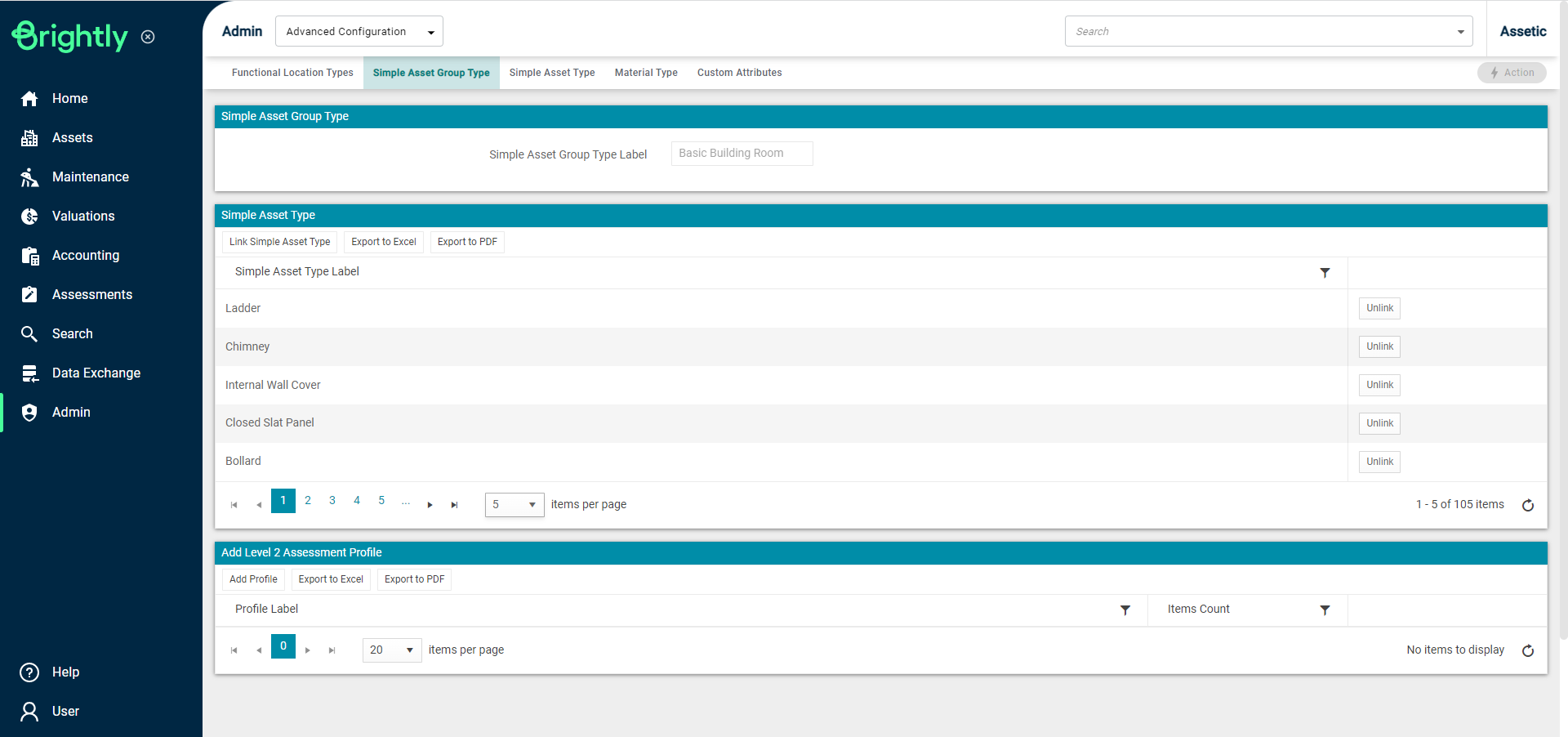
There are two main sections on the configuration page:
-
Simple Asset Type
-
Add Level 2 Assessment Profile
Functionality to export to Excel or PDF formats is also available for each section of the configuration page using the 'Export to Excel' or 'Export to PDF' buttons in the corresponding section.
Information on each of these sections is covered below.
1. Simple Asset Type
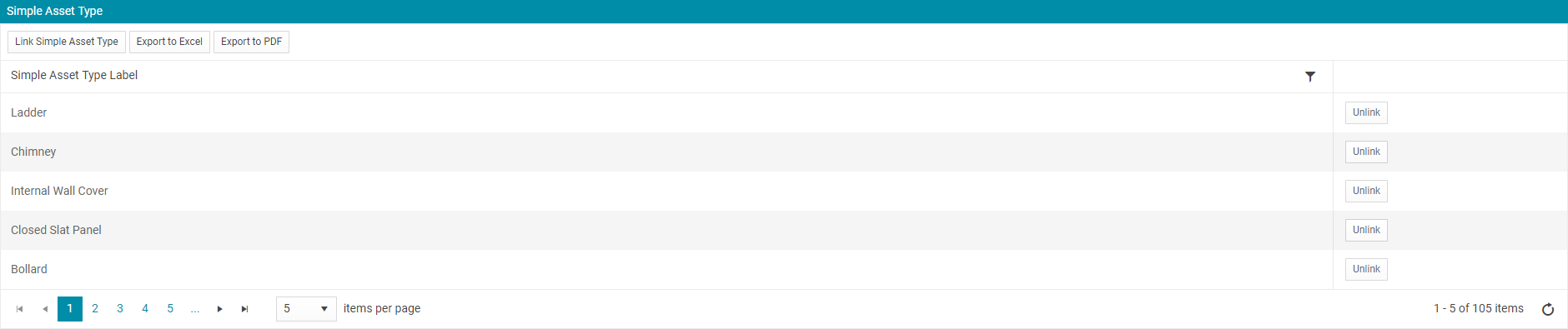
The 'Simple Asset Type' section allows a user to either link or unlink Simple Asset Types for the Simple Asset Group Type currently being configured. The options available include the following:
-
Link Simple Asset Type: The Simple Asset Group Type field is pre-populated with the type currently being configured. Select an available Simple Asset Type from the drop-down menu to establish a link between the two types.
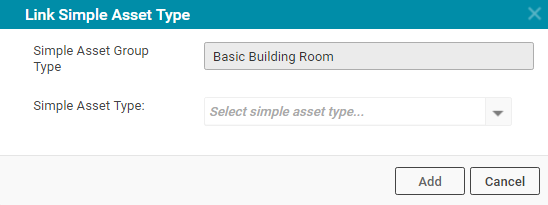
2. Add Level 2 Assessment Profile
The 'Add Level 2 Assessment Profile' section allows a user to either add or remove Level 2 Assessment Profile labels for the Simple Asset Group Type currently being configured. The options available include the following:

-
Add Profile: Selecting the 'Add Profile' button allows the user to provide a 'Profile Label' for the new Level 2 Assessment Profile being created, and select Simple Asset Types that apply to this profile using the checkboxes. For ease of use the 'Select All' and 'Deselect All' buttons can be used to alter selections in bulk.
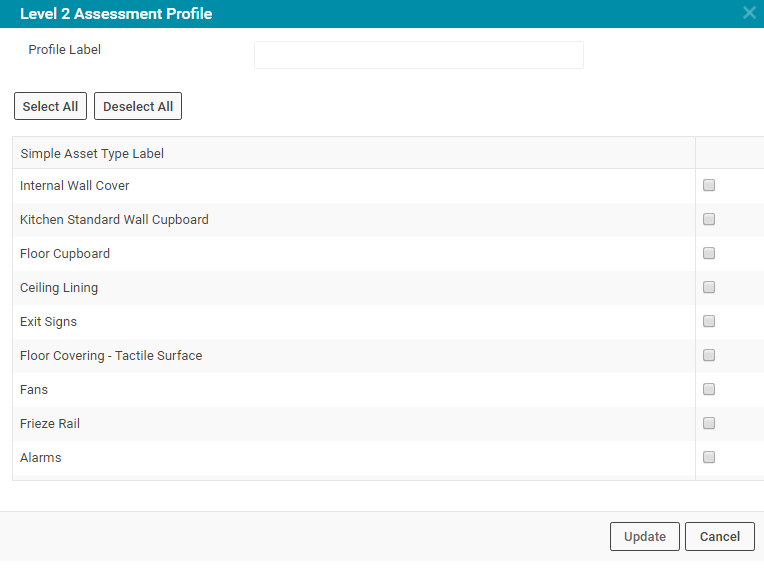
Exporting Simple Asset Configurations
Simple Asset configurations can be exported in .csv format from the 'Simple Asset Type' tab using the Actions menu.
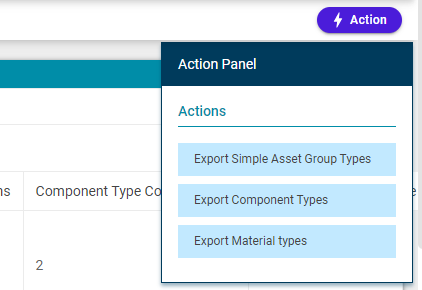
These export files, in combination, provide a comprehensive outline of all Simple Asset configurations including all links and associations between each Simple Asset Type and Simple Asset Group Type. Utilising these export files to view the current configuration in complete detail can assist users to simplify the process of creating new Simple Assets in bulk via Data Exchange.
| Export Type | Function |
| Export Simple Asset Group Types | Export containing all links between Simple Asset Type and Simple Asset Group Type, for each Simple Asset Type. |
| Export Component Types | Export containing all links between Simple Asset Type and Component Type, for each Simple Asset Type. |
| Export Material Types | Export containing all links between Simple Asset Type and Material Type, for each Simple Asset Type. |
